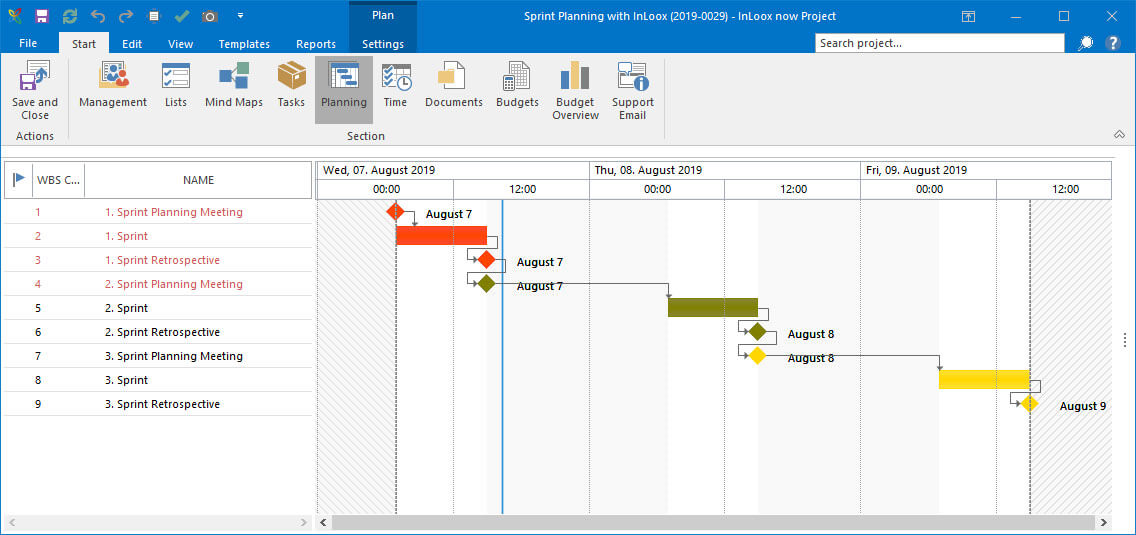In the second part of our blog series we show you step by step how you can roughly plan sprints in advance using the Gantt chart. Set a simple structure and keep an eye on the start and end of the sprints at any time.
Sprint Planning in Scrum (Part 2): How to plan sprints using the Gantt chart
Kathrin Jungwirth, Wednesday 07 August 2019 | Reading time: unknownSprint Planning with InLoox Part 1
How do you plan your sprints? Are you still working with Post-Its, Excel, or are you even making your own notes? Sprints can also be organized quickly and easily with InLoox. In the second part of our series, you will learn how to roughly plan sprints using the Gantt chart.
Sprint Planning with Gantt
Based on the Scrum method, you can define several consecutive sprints with a rough phase-milestone schedule. It is important to note that this is only a very rough planning. Finally, the flexibility and iterativeness of Scrum should be maintained.
To do this, proceed as follows:
1. Open an existing project and switch to the planning via the Start tab >> Planning.
2. Create three new elements:
- Milestone = Sprint Planning Meeting
- Activity = Sprint
- Milestone = Sprint Retrospective
3. Define the duration of the sprint by double-clicking on the activity and entering the corresponding duration, e.g. 10 days, in the side panel.
4. Create a dependency between the planning elements to ensure the sequence milestone, activity, milestone:
- Use the mouse pointer to draw a link to the activity from the end of the 1st milestone.
- Use the mouse pointer to draw a link from the end of the activity to the 2nd milestone.
5. Select these three elements and duplicate them for the required number of sprints.
6. For a better overview, highlight the sprint units (consisting of milestone, activity, milestone) in different colors. To do this, select the three elements that belong to each other and select a color under Color on the Edit tab.
7. Set the sprint units (consisting of milestone, operation, milestone) in relation to each other:
- Use the mouse pointer to draw a connection from the end point of the 1st sprint unit to the start point of the 2nd sprint unit.
- Use the mouse pointer to draw a connection from the end point of the 2nd sprint unit to the start point of the 3rd sprint unit - and so on.
8. Schedule and name the individual elements accordingly.
9. Use the side panel to select the corresponding tasks for the sprint and drag them onto the activity. (You can find out how to conveniently manage these tasks using the Kanban board in the 3rd part of this blog series.)
10. If required, you can synchronize the individual milestones (= meeting dates) with your Outlook calendar via the context menu.
In this way, several sprints can be quickly and easily illustrated on the Gantt chart and planned. In the next part of this blog series we will give you an insight into how the individual sprint items can be organized within the Kanban board.